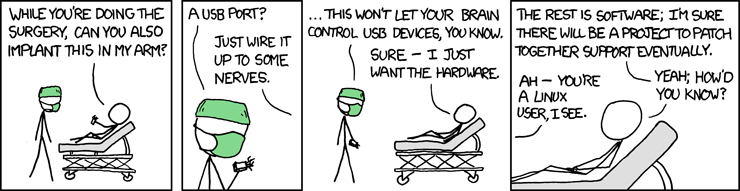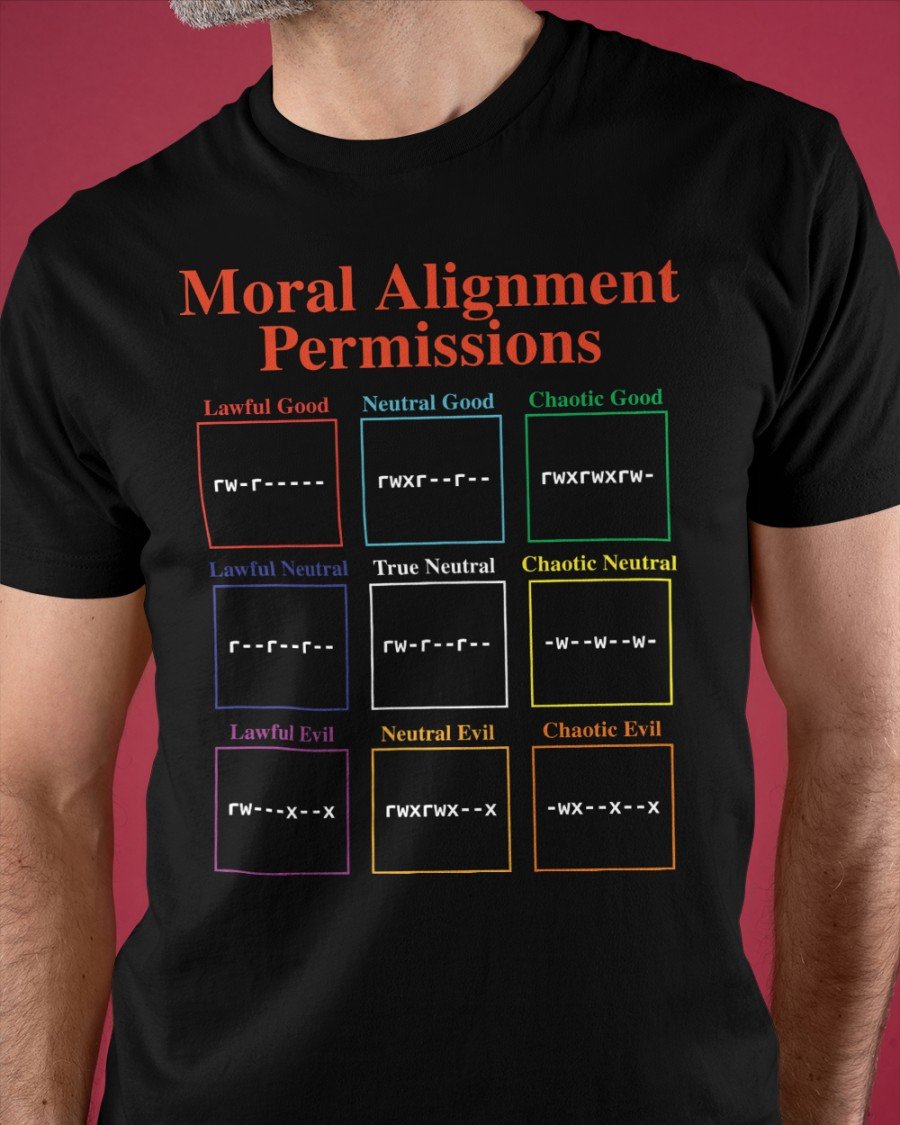
/c/cs201/www/unixtutorial.pyThe tutorial is written in Python (version 3). If you have Python on your own machine, you may download the code at unixtutorial.py. The code was written by Nathan Lin, (Yale 2019), who was also a ULA for CS 201. To run it, please make sure that you are in your home directory on the Zoo.
def add1(n): return n+1becomes the string of tokens
def, add1, leftparen, n, rightparen, colon, return, n, plus, 1
Some observers have noted that the biggest single design flaw in computer software was Microsoft's decision to use the backslash (\) instead of the forward slash (/) as the node delimiter in DOS.
- -
- Regular file
- d
- Directory
- b
- Block special file. See ls -l /dev
- c
- Character special file. See ls -l /dev
- l
- Symbolic link. See ln --help and ls -l /
- s
- Socket link. Network connection.
- p
- FIFO. Named pipe. See mkfifo --help
(from Wikipedia): For example, to copy a file on Unix operating system, the user would enter a command like:
cp oldFile newFileThe following example, using JCL, might be used to copy a file on OS/360:
//IS198CPY JOB (IS198T30500),'COPY JOB',CLASS=L,MSGCLASS=X //COPY01 EXEC PGM=IEBGENER //SYSPRINT DD SYSOUT=* //SYSUT1 DD DSN=OLDFILE,DISP=SHR //SYSUT2 DD DSN=NEWFILE, // DISP=(NEW,CATLG,DELETE), // SPACE=(CYL,(40,5),RLSE), // DCB=(LRECL=115,BLKSIZE=1150) //SYSIN DD DUMMYProgrammers who knew JCL were reluctant to transition to UNIX because their arcane knowledge would no longer be critical.
Here is a transcript of most of these in action.
bash-4.2$ pwd
/home/accts/sbs5/cs201/www
bash-4.2$ cd
bash-4.2$ pwd
/home/accts/sbs5
bash-4.2$ cd cs201/www
bash-4.2$ pwd
/home/accts/sbs5/cs201/www
bash-4.2$ mkdir test
bash-4.2$ ls
>>> cs201_web_root <<< Fall_2015 index.html Spring_2016 style.css test UNIX.html
bash-4.2$ mv test larry
bash-4.2$ ls
>>> cs201_web_root <<< Fall_2015 index.html larry Spring_2016 style.css UNIX.html
bash-4.2$ ls -l
total 36
-rw-r--r-- 1 sbs5 cs201ta 0 Jan 10 1997 >>> cs201_web_root <<<
drwxrwsr-x 5 sbs5 cs201ta 4096 Dec 9 16:54 Fall_2015
-rw-r--r-- 1 sbs5 cs201ta 2673 Jan 1 15:33 index.html
drwxrwsr-x 2 sbs5 cs201ta 4096 Jan 18 10:35 larry
drwxrwsr-x 5 sbs5 cs201ta 4096 Jan 15 13:19 Spring_2016
-rw-rw-r-- 1 sbs5 cs201ta 460 Jan 13 2015 style.css
-rw-r--r-- 1 sbs5 cs201ta 8634 Jan 18 10:33 UNIX.html
bash-4.2$ ls -a
. .. >>> cs201_web_root <<< Fall_2015 .htaccess index.html larry Spring_2016 style.css UNIX.html
bash-4.2$ ls -al
total 48
drwxrwsr-x 6 sbs5 cs201ta 4096 Jan 18 10:36 .
drwxrwsr-x 76 root faculty 4096 Sep 13 15:06 ..
-rw-r--r-- 1 sbs5 cs201ta 0 Jan 10 1997 >>> cs201_web_root <<<
drwxrwsr-x 5 sbs5 cs201ta 4096 Dec 9 16:54 Fall_2015
-rw-rw-r-- 1 sbs5 cs201ta 53 Nov 20 2001 .htaccess
-rw-r--r-- 1 sbs5 cs201ta 2673 Jan 1 15:33 index.html
drwxrwsr-x 2 sbs5 cs201ta 4096 Jan 18 10:35 larry
drwxrwsr-x 5 sbs5 cs201ta 4096 Jan 15 13:19 Spring_2016
-rw-rw-r-- 1 sbs5 cs201ta 460 Jan 13 2015 style.css
-rw-r--r-- 1 sbs5 cs201ta 8634 Jan 18 10:33 UNIX.html
bash-4.2$ cp style.css new.css
bash-4.2$ ls -l
total 40
-rw-r--r-- 1 sbs5 cs201ta 0 Jan 10 1997 >>> cs201_web_root <<<
drwxrwsr-x 5 sbs5 cs201ta 4096 Dec 9 16:54 Fall_2015
-rw-r--r-- 1 sbs5 cs201ta 2673 Jan 1 15:33 index.html
drwxrwsr-x 2 sbs5 cs201ta 4096 Jan 18 10:35 larry
-rw-rw-r-- 1 sbs5 cs201ta 460 Jan 18 10:36 new.css
drwxrwsr-x 5 sbs5 cs201ta 4096 Jan 15 13:19 Spring_2016
-rw-rw-r-- 1 sbs5 cs201ta 460 Jan 13 2015 style.css
-rw-r--r-- 1 sbs5 cs201ta 8634 Jan 18 10:33 UNIX.html
bash-4.2$ rm new.css
bash-4.2$ ls
>>> cs201_web_root <<< Fall_2015 index.html larry Spring_2016 style.css UNIX.html
bash-4.2$ rmdir larry
bash-4.2$ ls
>>> cs201_web_root <<< Fall_2015 index.html Spring_2016 style.css UNIX.html
bash-4.2$ cat style.css
pre {
background: #ddd;
border: 1px solid #000;
padding: 1px;
margin-left: 50px;
margin-right: 150px;
display: block;
}
blockquote {
background: #dfd;
border: 1px solid #000;
padding: 1px;
margin-left: 50px;
margin-right: 150px;
display: block;
}
.lecture {
display: table-row;
}
.date, .contents {
display: table-cell;
padding: 2px;
}
.date {
font-weight: bold;
}
.contents h3 {
font-size: 100%;
font-weight: bold;
margin-top: 0px;
}
bash-4.2$ head style.css
pre {
background: #ddd;
border: 1px solid #000;
padding: 1px;
margin-left: 50px;
margin-right: 150px;
display: block;
}
bash-4.2$ tail style.css
.date {
font-weight: bold;
}
.contents h3 {
font-size: 100%;
font-weight: bold;
margin-top: 0px;
}
bash-4.2$
Most of these commands are available as systems commands in programming languages
| UNIX Command | Python (import os module) | Racket |
|---|---|---|
| pwd | os.getcwd() | (current-directory) |
| cd | os.chdir(path) | (current-directory path) |
| chmod | os.chmod(path,mode) | (file-or-directory-permissions path mode) |
| mkdir | os.mkdir(path[,mode]) | (make-directory path) |
| mv | os.rename(source, destination) | (rename-file-or-directory old new) |
| ls | os.listdir(path) | (directory-list path) |
| rm | os.remove(path) | (delete-file path) |
| rmdir | os.rmdir(path) | (delete-directory path) |
| (any command) | os.system(command) | (system command) |
ls | tr A-Z a-z ls | tr -d A-Z tr -sc a-zA-Z '\n' < UNIX.html | sort | uniq -c | headThe last example is useful in calculating word frequencies for computational linguistics.
bash-4.2$ pwd
/home/accts/sbs5/cs201/www
bash-4.2$ ls
>>> cs201_web_root <<< Fall_2015 index.html Spring_2016 style.css UNIX.html
bash-4.2$ wc UNIX.html
417 2124 14651 UNIX.html
bash-4.2$ echo hello world
hello world
bash-4.2$ echo hello world > world
bash-4.2$ cat world
hello world
bash-4.2$ wc world
1 2 12 world
bash-4.2$ echo hello world | wc
1 2 12
bash-4.4$ ls --help | tee ls.help | head
Usage: ls [OPTION]... [FILE]...
List information about the FILEs (the current directory by default).
Sort entries alphabetically if none of -cftuvSUX nor --sort is specified.
Mandatory arguments to long options are mandatory for short options too.
-a, --all do not ignore entries starting with .
-A, --almost-all do not list implied . and ..
--author with -l, print the author of each file
-b, --escape print C-style escapes for nongraphic characters
--block-size=SIZE scale sizes by SIZE before printing them; e.g.,
bash-4.4$ head ls.help
Usage: ls [OPTION]... [FILE]...
List information about the FILEs (the current directory by default).
Sort entries alphabetically if none of -cftuvSUX nor --sort is specified.
Mandatory arguments to long options are mandatory for short options too.
-a, --all do not ignore entries starting with .
-A, --almost-all do not list implied . and ..
--author with -l, print the author of each file
-b, --escape print C-style escapes for nongraphic characters
--block-size=SIZE scale sizes by SIZE before printing them; e.g.,
bash-4.2$ wc *
0 0 0 >>> cs201_web_root <<<
wc: Fall_2015: Is a directory
0 0 0 Fall_2015
124 249 2673 index.html
wc: Spring_2016: Is a directory
0 0 0 Spring_2016
37 62 460 style.css
438 2191 15187 UNIX.html
1 2 12 world
600 2504 18332 total
bash-4.2$ wc *.html
124 249 2673 index.html
438 2191 15187 UNIX.html
562 2440 17860 total
bash-4.2$ wc ?orld
1 2 12 world
bash-4.2$ ls *.???
style.css
bash-4.2$ ls *.????
index.html UNIX.html
Danger: be careful using * with rm command. Consider rm
*.bak vs rm * .bak The former deletes all backup files.
The latter deletes all files. It is safer to use rm -i
version of rm which enforces interactive confirmation of each
deletion.
bash-4.2$ pwd
/home/accts/sbs5/cs201/www
bash-4.2$ ls
>>> cs201_web_root <<< Fall_2015 index.html Spring_2016 style.css UNIX.html world
bash-4.2$ cat world
hello world
bash-4.2$ echo Hello World > World
bash-4.2$ ls | grep html
index.html
UNIX.html
bash-4.2$ diff world world
bash-4.2$ diff world World
1c1
< hello world
---
> Hello World
bash-4.2$ file world
world: ASCII text
bash-4.2$ file *
>>> cs201_web_root <<<: empty
Fall_2015: setgid directory
index.html: HTML document, ASCII text
Spring_2016: setgid directory
style.css: ASCII text
UNIX.html: Python script, ASCII text executable
world: ASCII text
World: ASCII text
bash-4.2$ stat world
File: world
Size: 12 Blocks: 0 IO Block: 65536 regular file
Device: 0,57 Inode: 4283720314 Links: 1
Access: (0664/-rw-rw-r--) Uid: (10379474/ sbs5) Gid: (63505/ cs201ta)
Access: 2025-09-25 08:47:09.272953000 -0400
Modify: 2025-09-25 08:47:09.275905000 -0400
Change: 2025-09-25 08:47:09.275905000 -0400
Birth: -
bash-4.2$ ls -l
total 44
-rw-r--r-- 1 sbs5 cs201ta 0 Jan 10 1997 >>> cs201_web_root <<<
drwxrwsr-x 5 sbs5 cs201ta 4096 Dec 9 16:54 Fall_2015
-rw-r--r-- 1 sbs5 cs201ta 2673 Jan 1 15:33 index.html
drwxrwsr-x 5 sbs5 cs201ta 4096 Jan 15 13:19 Spring_2016
-rw-rw-r-- 1 sbs5 cs201ta 460 Jan 13 2015 style.css
-rw-r--r-- 1 sbs5 cs201ta 16204 Jan 18 11:57 UNIX.html
-rw-rw-r-- 1 sbs5 cs201ta 12 Jan 18 11:45 world
-rw-rw-r-- 1 sbs5 cs201ta 12 Jan 18 11:57 World
bash-4.2$ file --help
Usage: file [OPTION...] [FILE...]
Determine type of FILEs.
--help display this help and exit
-v, --version output version information and exit
-m, --magic-file LIST use LIST as a colon-separated list of magic
number files
-z, --uncompress try to look inside compressed files
-b, --brief do not prepend filenames to output lines
-c, --checking-printout print the parsed form of the magic file, use in
conjunction with -m to debug a new magic file
before installing it
-e, --exclude TEST exclude TEST from the list of test to be
performed for file. Valid tests are:
ascii, apptype, compress, elf, soft, tar, tokens, troff
-f, --files-from FILE read the filenames to be examined from FILE
-F, --separator STRING use string as separator instead of `:'
-i, --mime output MIME type strings (--mime-type and
--mime-encoding)
--apple output the Apple CREATOR/TYPE
--mime-type output the MIME type
--mime-encoding output the MIME encoding
-k, --keep-going don't stop at the first match
-l, --list list magic strength
-L, --dereference follow symlinks (default)
-h, --no-dereference don't follow symlinks
-n, --no-buffer do not buffer output
-N, --no-pad do not pad output
-0, --print0 terminate filenames with ASCII NUL
-p, --preserve-date preserve access times on files
-r, --raw don't translate unprintable chars to \ooo
-s, --special-files treat special (block/char devices) files as
ordinary ones
-C, --compile compile file specified by -m
-d, --debug print debugging messages
Report bugs to http://bugs.gw.com/
bash-4.2$ whoami
sbs5
bash-4.2$ id
uid=37645(sbs5) gid=26038(sbs5) groups=26038(sbs5),11760(cs458),31955(zookeep),49258(cs458ta),63505(cs201ta)
bash-4.2$ uptime
11:59:14 up 2 days, 20:40, 1 user, load average: 0.00, 0.01, 0.05
bash-4.2$ who
sbs5 pts/0 2016-01-17 11:01 (akw410.cs.yale.internal)
bash-4.2$ w
11:59:19 up 2 days, 20:40, 1 user, load average: 0.00, 0.01, 0.05
USER TTY LOGIN@ IDLE JCPU PCPU WHAT
sbs5 pts/0 Sun11 21:43 3.23s 0.00s sshd: sbs5 [priv]
bash-4.2$ who -r
run-level 5 2016-01-15 15:24
bash-4.2$ last -10
mps57 pts/2 ip-64-134-177-19 Mon Jan 18 10:54 - 10:56 (00:01)
mb2669 pts/1 vpn172022122007. Mon Jan 18 01:31 - 03:46 (02:14)
sbs5 pts/0 akw410.cs.yale.i Sun Jan 17 11:01 still logged in
pg438 pts/0 c-67-186-59-170. Fri Jan 15 15:23 - 15:24 (00:00)
reboot system boot 3.10.0-123.8.1.e Fri Jan 15 15:18 - 11:59 (2+20:40)
db692 pts/0 backebergs-mbp.w Fri Jan 15 15:16 - 15:16 (00:00)
pg438 pts/0 c-67-186-59-170. Thu Jan 14 22:23 - 22:24 (00:00)
rg462 pts/0 eric.cs.yale.int Thu Jan 14 12:49 - 16:38 (03:48)
rjh27 pts/0 rebeccas-mbp.wir Tue Jan 12 17:56 - 17:56 (00:00)
mps57 pts/1 mce2336d0.tmodns Tue Jan 12 16:23 - 18:38 (02:15)
wtmp begins Sat Oct 17 03:23:11 2015
bash-4.2$ uname
Linux
bash-4.2$ lsb_release
bash: lsb_release: command not found
bash-4.2$ du
... lots of output ...
168896 .
bash-4.2$ quota
Disk quotas for user sbs5 (uid 37645):
Filesystem blocks quota limit grace files quota limit grace
artemis.zoo.cs.yale.edu:/home
224428 0 5000000 4773 0 0
bash-5.0$ finger sbs5
Login: sbs5 Name: Slade Stephen
Directory: /home/accts/sbs5 Shell: /bin/bash
On since Wed Nov 6 08:32 (EST) on pts/0 from 172.28.229.190
1 day 15 hours idle
Mail last read Tue Aug 15 10:21 2017 (EDT)
Plan:
This is my plan (in ~/.plan) .
bash-5.0$ free
total used free shared buff/cache available
Mem: 65761688 3364052 53018576 428696 9379060 61238124
Swap: 67108860 0 67108860
bash-4.2$ ls -l total 36 -rw-r--r-- 1 sbs5 cs201ta 0 Jan 10 1997 >>> cs201_web_root <<< drwxrwsr-x 5 sbs5 cs201ta 4096 Dec 9 16:54 Fall_2015 -rw-r--r-- 1 sbs5 cs201ta 2673 Jan 1 15:33 index.html drwxrwsr-x 2 sbs5 cs201ta 4096 Jan 18 10:35 larry drwxrwsr-x 5 sbs5 cs201ta 4096 Jan 15 13:19 Spring_2016 -rw-rw-r-- 1 sbs5 cs201ta 460 Jan 13 2015 style.css -rw-r--r-- 1 sbs5 cs201ta 8634 Jan 18 10:33 UNIX.htmlThe first column for each file or directory listed indicates if the item is a directory, and what access rights belong to the owner, the group, and the world. There are three triplets of rights rwx indicating read, write, or execute permission. (s is a setuid permission, allowing executing to pretend it is another user.) The third column is the id of the owner (sbs5) and the fourth column is the id of the group (cs201ta). World rights belong to everyone. There is no need explicitly to indicate that role.
In the above example for UNIX.html (this document), the owner, sbs5, has both read and write privileges. Everyone else has just read rights. No one else can modify this file.
The three triplets of rights can be interpreted as a 9-bit binary number. A 1 indicates the presence of a right and a 0 indicates no right. Thus
rw-r--r-- is the same as 110100100Moreover, each triplet of binary numbers can itself be interpreted as an octal (base 8) number.
110100100 is the same as 6 4 4 in octalThe following commands are used to change permissions. Note: you need the proper rights to change permissions. Don't be surprised if you are not allowed to use some commands.
bash-4.2$ pwd /home/accts/sbs5/cs201/www bash-4.2$ ls -l total 52 -rw-r--r-- 1 sbs5 cs201ta 0 Jan 10 1997 >>> cs201_web_root <<< drwxrwsr-x 5 sbs5 cs201ta 4096 Dec 9 16:54 Fall_2015 -rw-r--r-- 1 sbs5 cs201ta 2673 Jan 1 15:33 index.html drwxrwsr-x 5 sbs5 cs201ta 4096 Jan 15 13:19 Spring_2016 -rw-rw-r-- 1 sbs5 cs201ta 460 Jan 13 2015 style.css -rw-r--r-- 1 sbs5 cs201ta 23764 Jan 18 12:23 UNIX.html -rw-rw-r-- 1 sbs5 cs201ta 12 Jan 18 11:45 world -rw-rw-r-- 1 sbs5 cs201ta 12 Jan 18 11:57 World bash-4.2$ chmod 755 world bash-4.2$ ls -l world -rwxr-xr-x 1 sbs5 cs201ta 12 Jan 18 11:45 world bash-4.2$ chmod 600 world bash-4.2$ ls -l world -rw------- 1 sbs5 cs201ta 12 Jan 18 11:45 world bash-4.2$ chgrp faculty world chgrp: changing group of ‘world’: Operation not permitted bash-4.2$ chown faculty world chown: invalid user: ‘faculty’ bash-4.4$ getent group cs201ta cs201ta:*:63505:angluin,sbs5,crb84,hr77,swk2 bash-4.4$Below is another interpretation of UNIX permissions.
bash-4.2$ pwd
/home/accts/sbs5/cs201/www
bash-4.2$ set | wc
80 101 3794
bash-4.2$ echo $PATH
/usr/lib64/qt-3.3/bin:/home/accts/sbs5/perl5/bin:/usr/local/bin:/usr/bin:/usr/local/sbin:/usr/sbin
bash-4.2$ which ls
/usr/bin/ls
bash-4.2$ which which
/usr/bin/which
bash-4.2$ apropos apropos
apropos (1) - search the manual page names and descriptions
bash-4.2$ apropos python
abrt-action-analyze-python (1) - Calculate and save UUID and duplicate hash for a problem data directory DIR with Pytho...
abrt-python (5) - abrt-python Documentation
abrt-python.conf (5) - Configuration file for ABRT's python crash hook
f2py (1) - Fortran to Python interface generator
nosetests (1) - Nicer testing for Python
perf-script-python (1) - Process trace data with a Python script
python (1) - an interpreted, interactive, object-oriented programming language
python2 (1) - an interpreted, interactive, object-oriented programming language
python2.7 (1) - an interpreted, interactive, object-oriented programming language
python3.4 (1) - an interpreted, interactive, object-oriented programming language
python_event.conf (5) - configuration file for libreport.
bash-4.2$ apropos racket
drracket (1) - the Racket programming environment
gracket (1) - the GUI Racket implementation
mred (1) - compatibility executable for GRacket
mzc (1) - compatibility Racket compiler tool
mzscheme (1) - compatibility executable for Racket
plt-help (1) - compatibility Racket documentation tool
racket (1) - core Racket implementation
raco (1) - the RAcket COmmand-line tool
setup-plt (1) - compatibility Racket setup tool
bash-4.2$ which racket
/usr/local/bin/racket
bash-4.2$ echo $HOME
/home/accts/sbs5
bash-4.2$ echo $PWD
/home/accts/sbs5/cs201/www
bash-4.2$ echo $SHELL
/bin/bash
bash-4.2$ echo $USER
sbs5
bash-4.2$ echo $UID
37645
bash-4.2$ TODAY=Monday
bash-4.2$ echo $TODAY
Monday
bash-4.2$ unset TODAY
bash-4.2$ echo $TODAY
bash-4.2$ X=`whoami`
bash-4.2$ echo $X
sbs5
bash-4.2$ XX=$(whoami)
bash-4.2$ echo $XX
sbs5
bash-4.2$ R=$RANDOM
bash-4.2$ echo $R
2497
bash-4.2$ echo $(($R%10))
7
bash-4.4$ type cd source set alias ps jobs fg bg wait
cd is a shell builtin
source is a shell builtin
set is a shell builtin
alias is a shell builtin
ps is /usr/bin/ps
jobs is a shell builtin
fg is a shell builtin
bg is a shell builtin
wait is a shell builtin
bash-4.4$ type ls
ls is /usr/bin/ls
bash-4.4$ ls
2014-lectures.html lectures materials UNIX.html~
announcements.html lectures.html old_index.html zoo-annex
assignments.html lectures.old.html Racket-style-guide.html
contact.html lectures.Spring_2014.html syllabus.html
faq.html make-index.py UNIX.html
bash-4.4$ type ls
ls is hashed (/usr/bin/ls)
bash-4.4$ cd
bash-4.4$ pwd
/home/accts/sbs5
bash-4.4$ echo $OLDPWD
/home/accts/sbs5/cs201/www
bash-4.4$ cd -
/home/accts/sbs5/cs201/www
bash-4.4$ pwd
/home/accts/sbs5/cs201/www
Note the little trick of enclosing a UNIX command in backticks (`) which
results in executing the UNIX command, here whoami. The $()
syntax is preferred. For one thing, it can be nested, unlike the backticks.
You can evaluate an expression in bash using the expr command, using double parens, or using square brackets, as shown below.
bash-4.4$ R=$RANDOM bash-4.4$ echo $R 89 bash-4.4$ expr $R % 20 9 bash-4.4$ echo $((R % 20)) 9 bash-4.4$ echo $[R % 20] 9
For example, the file script prints out the current date and time and then lists first 10 times the USER accessed this machine per the log files.
date last | grep $USER | tail
bash-4.2$ cat script date last | grep $USER | tail bash-4.2$ source script bash: source: /usr/bin/script: cannot execute binary file bash-4.2$ source ./script Mon Jan 18 13:42:03 EST 2016 sbs5 :0 Mon Nov 2 12:38 - 12:41 (00:02) sbs5 pts/1 akw410.cs.yale.i Mon Nov 2 09:59 - 15:47 (05:48) sbs5 pts/2 acrphhw3dhnjm1.c Fri Oct 30 16:32 - 16:41 (00:08) sbs5 pts/4 akw410.cs.yale.i Fri Oct 30 13:49 - crash (20:45) sbs5 pts/0 akw410.cs.yale.i Sun Oct 25 14:31 - crash (1+23:45) sbs5 pts/1 mobile-107-107-5 Sun Oct 25 09:13 - 09:30 (00:16) sbs5 pts/1 c-65-96-74-176.h Sun Oct 25 08:16 - 08:28 (00:12) sbs5 pts/0 akw410.cs.yale.i Wed Oct 21 11:51 - 14:20 (4+02:28) sbs5 pts/0 akw410.cs.yale.i Sun Oct 18 11:44 - 13:19 (1+01:35) sbs5 pts/0 akw410.cs.yale.i Sat Oct 17 16:22 - 10:20 (17:57) bash-4.4$ cat script2 date whoami bash-4.4$ source script2 Sun May 20 18:47:40 EDT 2018 sbs5 bash-4.4$ . script2 Sun May 20 18:47:46 EDT 2018 sbs5 bash-4.4$ type . . is a shell builtinThe source command tells the shell to execute the commands in the file as if the user had typed them at the terminal. (Note "." is a synonym for source. This may be confusing, since . is also the name of the current directory.)
We can convert this shell script into an executable command by specifying the interpreter in the first line following the "shebang" (#!) sequence. In this case, the interpreter is bash itself.
bash-4.2$ cat script #! /usr/bin/bash date uptime last | grep $USER | tail bash-4.2$ ./script bash: ./script: Permission denied bash-4.2$ ls -l script -rw-rw-r-- 1 sbs5 cs201ta 55 Jan 18 13:47 script bash-4.2$ chmod 755 script bash-4.2$ ./script Mon Jan 18 13:48:42 EST 2016 13:48:42 up 2 days, 22:30, 1 user, load average: 0.00, 0.01, 0.05 sbs5 :0 Mon Nov 2 12:38 - 12:41 (00:02) sbs5 pts/1 akw410.cs.yale.i Mon Nov 2 09:59 - 15:47 (05:48) sbs5 pts/2 acrphhw3dhnjm1.c Fri Oct 30 16:32 - 16:41 (00:08) sbs5 pts/4 akw410.cs.yale.i Fri Oct 30 13:49 - crash (20:45) sbs5 pts/0 akw410.cs.yale.i Sun Oct 25 14:31 - crash (1+23:45) sbs5 pts/1 mobile-107-107-5 Sun Oct 25 09:13 - 09:30 (00:16) sbs5 pts/1 c-65-96-74-176.h Sun Oct 25 08:16 - 08:28 (00:12) sbs5 pts/0 akw410.cs.yale.i Wed Oct 21 11:51 - 14:20 (4+02:28) sbs5 pts/0 akw410.cs.yale.i Sun Oct 18 11:44 - 13:19 (1+01:35) sbs5 pts/0 akw410.cs.yale.i Sat Oct 17 16:22 - 10:20 (17:57)We can make our shell scripts less dependent on the directory structure by using the env program to find the executable for bash.
bash-4.2$ cat script #! /usr/bin/env bash date uptime last | grep $USER | tail bash-4.2$ ./script Mon Jan 18 13:49:47 EST 2016 13:49:47 up 2 days, 22:31, 1 user, load average: 0.00, 0.01, 0.05 sbs5 :0 Mon Nov 2 12:38 - 12:41 (00:02) sbs5 pts/1 akw410.cs.yale.i Mon Nov 2 09:59 - 15:47 (05:48) sbs5 pts/2 acrphhw3dhnjm1.c Fri Oct 30 16:32 - 16:41 (00:08) sbs5 pts/4 akw410.cs.yale.i Fri Oct 30 13:49 - crash (20:45) sbs5 pts/0 akw410.cs.yale.i Sun Oct 25 14:31 - crash (1+23:45) sbs5 pts/1 mobile-107-107-5 Sun Oct 25 09:13 - 09:30 (00:16) sbs5 pts/1 c-65-96-74-176.h Sun Oct 25 08:16 - 08:28 (00:12) sbs5 pts/0 akw410.cs.yale.i Wed Oct 21 11:51 - 14:20 (4+02:28) sbs5 pts/0 akw410.cs.yale.i Sun Oct 18 11:44 - 13:19 (1+01:35) sbs5 pts/0 akw410.cs.yale.i Sat Oct 17 16:22 - 10:20 (17:57)Click here for more shell script examples
More details at Introduction to BASH Programming
Whenever you login or create a new shell process, bash executes the commands in the special shell script: ~/.bashrc, assuming it exists. One very useful trick is to create custom command names using the alias command, demonstrated below.
bash-4.2$ cat aliases alias ll="ls -l" alias rm="rm -i" alias now=date alias me=whoami bash-4.2$ source aliases bash-4.2$ alias alias ll='ls -l' alias me='whoami' alias now='date' alias rm='rm -i' bash-4.2$ me sbs5 bash-4.2$ now Mon Jan 18 13:59:42 EST 2016 bash-4.2$ ll total 100 -rw-rw-r-- 1 sbs5 cs201ta 66 Jan 18 13:59 aliases -rw-r--r-- 1 sbs5 cs201ta 0 Jan 10 1997 >>> cs201_web_root <<< drwxrwsr-x 5 sbs5 cs201ta 4096 Dec 9 16:54 Fall_2015 -rw-r--r-- 1 sbs5 cs201ta 2673 Jan 1 15:33 index.html -rwxr-xr-x 1 sbs5 cs201ta 59 Jan 18 13:49 script -rwxr-xr-x 1 sbs5 cs201ta 55 Jan 18 13:47 script~ drwxrwsr-x 5 sbs5 cs201ta 4096 Jan 15 13:19 Spring_2016 -rw-rw-r-- 1 sbs5 cs201ta 460 Jan 13 2015 style.css -rw-r--r-- 1 sbs5 cs201ta 34617 Jan 18 13:59 UNIX.html bash-4.2$ rm aliases rm: remove regular file ‘aliases’? n
ll is the same as "ls -l". rm now is safer, requiring interactive confirmation. now invokes the data command and me calls whoami. If you place these alias commands in your ~/.bashrc file, they will be available to you at all times.

There are few more useful UNIX and bash commands.
bash-4.2$ pwd /home/accts/sbs5/cs201/www bash-4.2$ mkdir x bash-4.2$ cd x bash-4.2$ ls .. > one bash-4.2$ cp one two bash-4.2$ cp two three bash-4.2$ ls one three two bash-4.2$ tar -cf xxx.tar * bash-4.2$ ls one three two xxx.tar bash-4.2$ gzip xxx.tar bash-4.2$ ls one three two xxx.tar.gz bash-4.2$ mkdir y bash-4.2$ cp xxx.tar.gz y bash-4.2$ cd y bash-4.2$ ls xxx.tar.gz bash-4.2$ gunzip xxx.tar.gz bash-4.2$ ls xxx.tar bash-4.2$ tar -tfv xxx.tar -rw-rw-r-- sbs5/cs201ta 100 2016-01-18 19:19 one -rw-rw-r-- sbs5/cs201ta 100 2016-01-18 19:20 three -rw-rw-r-- sbs5/cs201ta 100 2016-01-18 19:20 two bash-4.2$ ls xxx.tar bash-4.2$ tar -xf xxx.tar bash-4.2$ ls one three two xxx.tar bash-4.2$ cd .. bash-4.2$ ls one three two xxx.tar.gz y bash-4.2$ pwd /home/accts/sbs5/cs201/www/x bash-4.2$ ls one three two xxx.tar.gz y bash-4.2$ find . one . ./three ./two ./y ./y/three ./y/two ./y/one ./y/xxx.tar ./xxx.tar.gz ./one one bash-4.2$ find . . ./three ./two ./y ./y/three ./y/two ./y/one ./y/xxx.tar ./xxx.tar.gz ./one bash-4.2$ find . -name one ./y/one ./one bash-4.2$ find . -perm 644 bash-4.2$ ls -l total 20 -rw-rw-r-- 1 sbs5 cs201ta 100 Jan 18 19:19 one -rw-rw-r-- 1 sbs5 cs201ta 100 Jan 18 19:20 three -rw-rw-r-- 1 sbs5 cs201ta 100 Jan 18 19:20 two -rw-rw-r-- 1 sbs5 cs201ta 261 Jan 18 19:21 xxx.tar.gz drwxrwsr-x 2 sbs5 cs201ta 4096 Jan 18 19:23 y bash-4.2$ find -perm 664 ./three ./two ./y/three ./y/two ./y/one ./y/xxx.tar ./xxx.tar.gz ./one bash-4.2$ !! find -perm 664 ./three ./two ./y/three ./y/two ./y/one ./y/xxx.tar ./xxx.tar.gz ./one bash-4.2$ !ls ls -l total 20 -rw-rw-r-- 1 sbs5 cs201ta 100 Jan 18 19:19 one -rw-rw-r-- 1 sbs5 cs201ta 100 Jan 18 19:20 three -rw-rw-r-- 1 sbs5 cs201ta 100 Jan 18 19:20 two -rw-rw-r-- 1 sbs5 cs201ta 261 Jan 18 19:21 xxx.tar.gz drwxrwsr-x 2 sbs5 cs201ta 4096 Jan 18 19:23 y bash-4.2$ !-4 find . -perm 644 bash- bash-4.2$ history 10 1035 ls 1036 find . one 1037 find . 1038 find . -name one 1039 find . -perm 644 1040 ls -l 1041 find -perm 664 1042 ls -l 1043 find . -perm 644 1044 history 10
bash-4.2$ ps PID TTY TIME CMD 11561 pts/1 00:00:00 bash 11562 pts/1 00:00:00 ps bash-4.2$ sleep 100 & [1] 11563 bash-4.2$ ps PID TTY TIME CMD 11561 pts/1 00:00:00 bash 11563 pts/1 00:00:00 sleep 11564 pts/1 00:00:00 ps bash-4.2$ jobs [1]+ Running sleep 100 & bash-4.2$ sleep 50 & [2] 11567 bash-4.2$ ps PID TTY TIME CMD 11561 pts/1 00:00:00 bash 11563 pts/1 00:00:00 sleep 11567 pts/1 00:00:00 sleep 11568 pts/1 00:00:00 ps bash-4.2$ jobs [1]- Running sleep 100 & [2]+ Running sleep 50 & bash-4.2$ kill %2 bash-4.2$ jobs [1]- Running sleep 100 & [2]+ Terminated sleep 50 bash-4.2$ ps PID TTY TIME CMD 11561 pts/1 00:00:00 bash 11563 pts/1 00:00:00 sleep 11569 pts/1 00:00:00 ps bash-4.2$ jobs [1]+ Running sleep 100 & bash-4.2$ fg %1 sleep 100