How to use FastX on the Zoo
FastX is a tool for remotely connecting to the Zoo and using a full graphical desktop.
Using FastX will require downloading the client found here: https://www.starnet.com/download/fastx-client There are has options for Windows, Mac, and Linux.
When you open the client, you can create a new connection. This connection goes through SSH, so if you are used to connecting to the Zoo over SSH, this will be familiar to you. You provide a hostname, username, port, and a nickname to refer to this connection later. Here is an example of connecting to aphid.
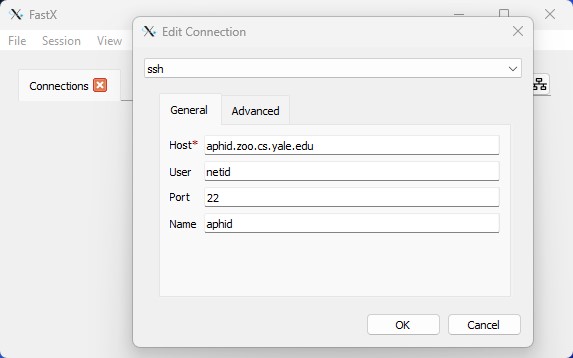
You can create multiple saved connections to re-use later.
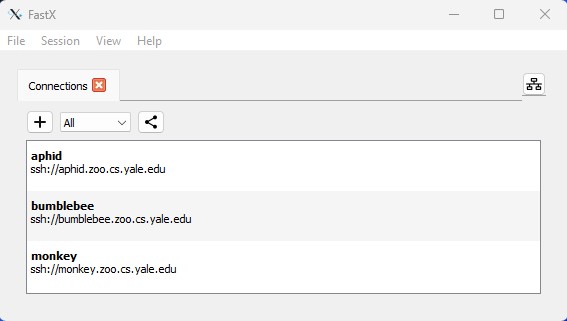
When you double click on a saved connection, it will then ask for your password and then give you the usual prompt for 2-factor authentication with DUO.
Once you are connected, it doesn’t pop up a terminal or window right away. Instead, you get a list of “sessions”, and you can click the + icon to create a new session. That can be a simple terminal or a full GUI desktop environment by selecting "Default Desktop".
When you close sessions you can choose whether it should terminate or continue running in the background. If you leave it running, you can come back to it later. This is also helpful when you temporarily lose your internet connection since you can reconnect to the session and not lose whatever you were doing. If you are disconnected from a session and it remains idle for many hours, it will eventually be closed.
For more complete documentation on using the FastX client, you can check out this link: https://www.starnet.com/help/fastx-desktop-client-guide/